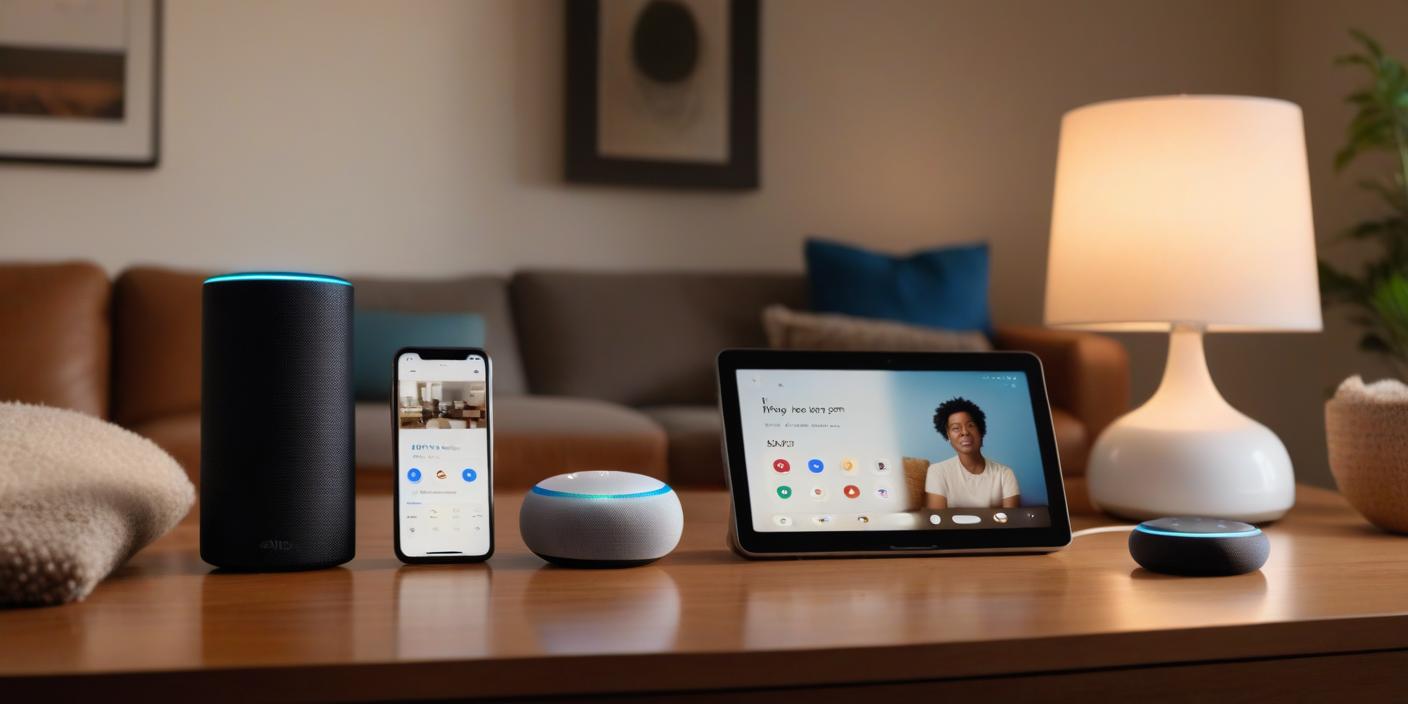1. Introduction to Voice Assistants
Voice assistants have become a part of our daily lives, helping us stay connected, productive, and even entertained. The three most popular virtual assistants are Apple’s Siri, Amazon’s Alexa, and Google Assistant. Each one is powered by artificial intelligence and can understand natural language, making communication easy and fast. Whether you want to set reminders, play music, control smart devices, or ask questions, these assistants are ready to help. However, many people still don’t know how to use them effectively. In this article, we’ll walk you through how to use Siri, Alexa, and Google Assistant. You don’t need to be tech-savvy ust a little curiosity and the right guide can make all the difference. Let’s explore what each assistant does and how you can make the most of them in your everyday life.
2. What Is Siri and Where Is It Available?
Siri is Apple’s voice assistant, first introduced in 2011. It comes built-in with Apple devices such as iPhones, iPads, Macs, Apple Watches, and HomePods. Siri is designed to help you perform tasks using only your voice. You can ask Siri to send messages, make phone calls, set timers, open apps, and even provide weather updates. To activate Siri, just say “Hey Siri” or hold down the Home button or Side button, depending on your device. Siri is deeply integrated into the Apple ecosystem, making it ideal for those who already use multiple Apple products. Siri also respects your privacy by processing requests on your device whenever possible. It supports multiple languages and continues to improve through regular updates. If you have an Apple product, Siri is likely already waiting to assist you.
3. What Is Alexa and How Does It Work?
Alexa is Amazon’s smart voice assistant, launched in 2014. It is primarily used with Echo smart speakers, but you can also access it via the Alexa app or other Alexa-enabled devices. Alexa is great at performing a wide range of tasks like playing music, controlling smart home devices, reading news headlines, answering trivia, and even ordering products from Amazon. To activate Alexa, simply say “Alexa” followed by your command. For example, “Alexa, what’s the weather today?” Alexa is highly customizable, allowing you to add “skills,” which are like apps for Alexa. These expand its functionality to suit your needs. Alexa also integrates with many third-party services and devices, which makes it a top choice for smart home automation. It is voice-first, hands-free, and constantly learning to provide a better user experience.
4. What Is Google Assistant and Why Is It Smart?
Google Assistant was introduced in 2016 and is available on Android phones, Google Home smart speakers, tablets, and even iPhones through an app. It’s considered one of the smartest virtual assistants because of its deep connection with Google’s search engine and other services like Gmail, Google Calendar, and Google Maps. You can activate it by saying “Hey Google” or “OK Google.” Google Assistant can perform tasks such as sending texts, making calls, setting alarms, and giving directions. What sets it apart is its ability to handle follow-up questions and carry on conversations. It’s excellent at understanding context and providing accurate information. If you’re someone who uses many Google services, this assistant will feel like a natural extension of your digital life. It’s reliable, fast, and incredibly informative.
5. Setting Up Siri on Your Apple Device
Setting up Siri is straightforward. On an iPhone or iPad, go to Settings > Siri & Search. Here, you can enable “Listen for ‘Hey Siri'” and “Press Side Button for Siri.” Follow the on-screen instructions to train Siri to recognize your voice. On a Mac, go to System Settings > Siri & Spotlight to enable the assistant. Once activated, Siri is ready to respond. You can also manage Siri’s language, voice type, and even feedback preferences in the settings menu. If you use multiple Apple devices, Siri can intelligently respond on the one closest to you. You’ll also find options for Siri Suggestions, which proactively offer assistance based on your usage patterns. After setup, you can begin using Siri to send messages, play music, ask questions, and more—all without touching your screen.
6. How to Set Up Alexa with Amazon Echo
To get started with Alexa, plug in your Amazon Echo device and download the Amazon Alexa app on your smartphone. Sign in with your Amazon account and follow the on-screen setup instructions. The app will search for nearby Echo devices and guide you through connecting the device to your Wi-Fi network. Once connected, Alexa is ready to respond to your commands. You can personalize your experience by selecting your preferred music service, adding smart home devices, and enabling skills in the app. Skills can range from games and productivity tools to news briefings and meditation guides. You can also set routines that allow Alexa to perform multiple actions with one command. For instance, saying “Alexa, good morning” can turn on the lights, read the news, and start the coffee machine.
7. Installing Google Assistant on Your Devices
Google Assistant is pre-installed on most Android phones. Just press and hold the home button or swipe diagonally from the bottom corners to activate it. You can also say “Hey Google” if voice detection is enabled. To check or set it up, open the Google app > Tap your profile picture > Settings > Google Assistant. From there, you can manage voice match, languages, and device settings. If you’re using an iPhone, download the Google Assistant app from the App Store and follow the prompts to activate it. You can also integrate it with smart home devices using the Google Home app. Google Assistant is ready to help with tasks like setting reminders, checking traffic, and providing up-to-date information on just about any topic you ask.
8. Asking Questions and Getting Answers
One of the most common uses of voice assistants is asking questions. Siri, Alexa, and Google Assistant all excel in different ways. Siri is great for quick tasks and Apple-related functions. Alexa shines in providing information through third-party skills. Google Assistant leads in delivering accurate, search-based answers thanks to its integration with Google Search. You can ask general knowledge questions like “Who is the President of the United States?” or specific queries like “How long does it take to boil eggs?” The assistants can even tell jokes or give you a fun fact of the day. Always speak clearly and naturally. If one assistant doesn’t understand your question, try rephrasing it. The more you use them, the better they become at understanding your voice and preferences.
9. Using Siri for Productivity
Siri can help boost your productivity by handling daily tasks with ease. You can say, “Hey Siri, remind me to call John at 3 PM,” and it will create a reminder. Ask Siri to send a text, schedule a meeting, or open an app. You can even dictate emails or notes using just your voice. Siri also works well with Apple Calendar, Contacts, and Mail. If you’re on the go, ask Siri for driving directions or traffic updates. You can control smart home devices through the Home app, asking Siri to turn off lights or adjust the thermostat. With Shortcuts, you can create custom voice commands for multiple tasks. For example, saying “Heading Home” can send a message, start your favorite playlist, and open Maps—all in one go.
10. Getting the Most Out of Alexa
Alexa is designed to make your life easier, more entertaining, and more efficient. Want to listen to your favorite playlist? Just say, “Alexa, play pop music.” You can also get weather updates, hear the news, or play trivia games. Alexa’s smart home integration is one of its strongest features. Connect it with compatible devices like lights, thermostats, and cameras, and you can control them with simple voice commands. Want to dim the lights and start a movie? Alexa can do that. You can also create Alexa routines, which perform multiple actions with one command. Another useful tool is the Drop-In feature, which acts like an intercom system between Echo devices. For families or those working from home, Alexa can truly transform your environment into a smart, connected space.
11. Making the Most of Google Assistant
Google Assistant is like having a personal helper that knows your preferences. Because it integrates with Google Calendar, Gmail, and Google Maps, it offers smart suggestions and reminders that are incredibly useful. You can ask, “What’s on my agenda today?” and get a full rundown of your schedule. Need to find the quickest route to work? Just ask. You can even send texts, control smart home devices, and play music on supported apps. Google Assistant also offers Interpreter Mode, which helps translate conversations in real-time—a great tool when traveling. With Routine features, you can automate tasks like turning off lights, locking doors, and setting alarms. Plus, it’s available on a wide range of devices beyond phones, including smart displays and smart TVs.
12. Privacy and Security Features
When using voice assistants, it’s important to consider privacy. All three—Siri, Alexa, and Google Assistant—offer privacy settings that allow you to manage your data. Siri processes much of your data on your device rather than in the cloud, enhancing privacy. You can also disable Siri history anytime. Alexa stores voice recordings, but you can review or delete them via the Alexa app. It even lets you say, “Alexa, delete what I just said.” Google Assistant provides a My Activity page where you can view and delete voice interactions. You can also pause voice recording history or enable auto-delete options. Always check the privacy settings in your apps and devices to make sure they align with your comfort level. Keeping your software updated also ensures the latest security features.
13. Tips for Better Voice Recognition
Voice assistants are smart, but they still need help understanding you sometimes. Here are a few tips to improve their accuracy: First, speak clearly and at a natural pace. Don’t rush your words. Second, reduce background noise when possible. Loud environments can confuse the assistant. Third, make sure the microphone on your device is clean and functioning properly. If you have a strong accent, training your assistant using its voice match or voice recognition feature can help. For Siri and Google Assistant, make sure your language and regional settings match your preferences. Regular use also improves performance, as the AI learns your voice and patterns over time. Finally, if a command fails, try rephrasing it. Being consistent with phrases also helps the assistant recognize them more accurately.
14. Troubleshooting Common Issues
Sometimes, things don’t go as planned. If Siri, Alexa, or Google Assistant isn’t responding, first check your internet connection. These assistants require Wi-Fi or mobile data to function properly. If your device doesn’t hear you, make sure the microphone isn’t blocked or muted. You can also restart the device or check for software updates. If an assistant isn’t performing a specific task, it might not support that function or skill yet. For Alexa, recheck the enabled skills. For Siri and Google Assistant, ensure the app or service you’re trying to use is linked and has permissions enabled. If the assistant keeps activating at the wrong time, review the wake word settings. For persistent issues, a factory reset might be necessary—but only as a last resort.